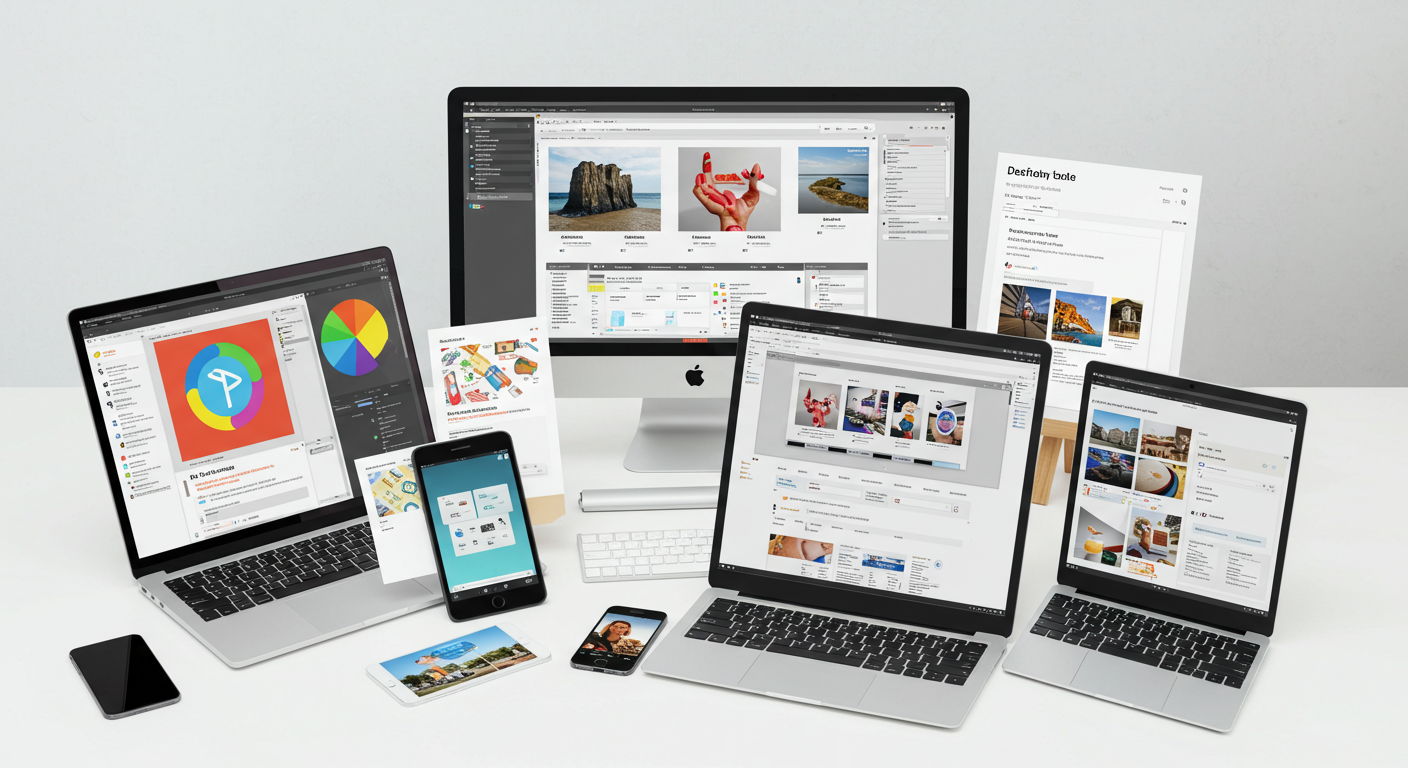Best Design Tools for Graphic Designers
Graphic design is everywhere in ads you scroll past, in logos you recognize without thinking, in posters that grab your attention. But having great ideas isn’t enough you need the right tools to bring those ideas to life. If you’ve ever felt stuck choosing software or apps, or overwhelmed by features you don’t need (or missing ones you do), this guide is for you.
I’ll walk you through the very best design tools for graphic designers today. I’ll compare what they do well, where they fall short, and exactly which tool fits different kinds of work (logo design, print, web, collaboration, free vs paid). I’ll also show what other blogs cover and how this guide adds new insights you won’t commonly find. At the end, you should feel confident picking tools that suit your style, budget, and workflow not just picking what everyone else uses.
Best Design Tools for Graphic Designer
Here’s a breakdown of top tools, grouped by what you might need. For each I cover what it’s good at, what to watch out for, and examples of projects where it shines.
Adobe Creative Cloud Suite
Adobe offers tools like Photoshop (raster photo editing, compositing), Illustrator (vector graphics, logos, icons), InDesign (layout, magazines, print), After Effects (motion graphics), Premiere Pro (video editing).
What it does well: almost everything. Deep feature sets; integrations among tools; strong support/documentation; lots of tutorials; huge plugin/ecosystem.
What to watch out for: cost is high (subscription model); steep learning curve for some tools (e.g. InDesign, After Effects); often more than what simple projects need.
Best for: professional designers, agencies, print designers, complex projects; situations where you need full control.
Figma & Sketch UI/UX, Collaboration and Interface Design
Figma is browser-based, supports real-time collaboration, and is strong for UI/UX and web design.
Sketch is popular among Mac users. Good for interfaces and prototypes, many plugins.
What they do well: fast iteration, shared design systems, multiple designers working together, prototyping.
What to watch out for: Sketch is Mac-only; Figma’s free plan has limits; vector tools more limited than Illustrator in some complex areas (but improving).
Best for: web and mobile interface designers, UX designers, teams, people who want to prototype and share early.
Free & Open-Source Tools: Inkscape, GIMP, Krita
If you want zero or low cost, open source tools are solid.
-
Inkscape is great for vector work: logos, illustrations, scalable designs.
-
GIMP lets you do photo editing, compositing. It’s powerful though sometimes slower than paid tools.
-
Krita is more focused for artists/illustrators who want brush-based, painting-style work.
What they do well: no license cost; community-driven; many features; good formats support.
What to watch out for: UI sometimes less polished fewer advanced features; performance can lag with large files; fewer high-quality templates/stock resources.
Best for: hobby designers, students, artists, people in places where paid tools are expensive or subscription tough to maintain.
Template / Rapid Design Tools: Canva, VistaCreate, Adobe Express
These are for when you need results fast and don’t want to spend hours designing from scratch.
What they do well huge libraries of templates easy for non-designers; built-in stock images/icons/fonts; often cloud-based so you can work from many devices.
What to watch out for designs can look generic if everyone uses same templates; less control advanced editing or print preparation may be limited; exporting in high resolution or special formats may cost more video editing.
Best for: social media graphics, quick promotional content, marketing materials, side-projects, small businesses.
Motion and Animation Tools
Design isn’t always static. If you want to add motion GIFs, short videos, animations here are tools to know:
-
After Effects (Adobe) for serious motion graphics.
-
Blender free/open-source, powerful for 3D and motion.
-
Lottie / Bodymovin / Rive for vector-based animations, especially for apps / websites where size matters.
-
Procreate (on iPad) for illustrators who like sketching and doing stop-motion or frame-by-frame animation.
What they do well: add life; modern designs demand motion; can draw attention.
What to watch out for: steep learning curve; time-intensive; hardware requirements; big export file sizes.
Best for: designers wanting to level up, make ads/videos, animate logos or UI transitions.
Color, Fonts, & Asset Management Tools
Good visuals depend on more than brushes and layers. Your fonts, colors, icons, stock photos, texture assets matter.
-
Pantone + physical color swatches for print work, to ensure colors on screen match print.
-
Font managers (FontBase, NexusFont, etc.) help keep many fonts organized without slowing down your system.
-
Stock sites (Adobe Stock, Unsplash, Pexels, etc.) access to good images and icons legally.
-
Icon libraries like Iconfinder, Flaticon for quick icons.
-
Version control & asset versioning tools like Abstract (for Sketch), Figma’s version history, or Git-like asset tracking for teams.
What they do well: maintain brand consistency; save time; help collaboration; reduce repeating small tasks.
What to watch out for: paid stock costs licensing issues; managing many assets takes its own effort.
Emerging Tools & AI-Assisted Tools
This is probably where most blog posts lag behind. The landscape is changing fast. Some tools already using AI to help with:
-
Generating mockups or layouts from text prompts.
-
Suggesting color palettes based on images.
-
Removing backgrounds or masking automatically.
-
Auto-resizing designs for different platforms (e.g. social media sizes) with minimal manual adjustment.
Some new tools or features to watch: AI based layout generators, tools that let you adapt designs responsively, tools that allow better remote collaboration with automatic context tracking.
How to Choose the Right Tool for You
Tool selection isn’t one-size-fits-all. Here are key criteria to help you decide, based on your situation.
Type of work
Are you mostly doing print (posters, brochures), digital (web, UI/UX), motion, or branding? The kind of work you do most often should guide your choice.
Budget & Payment preference
Can you afford subscriptions? Do you prefer one-time purchase? Maybe you need free tools. Factor in upgrade costs, payment currency, etc.
Hardware & Internet
If your machine is old, or internet connection is spotty, heavy tools or cloud-only tools might frustrate you. Open-source tools might work better locally.
Collaboration & Sharing
Working in a team? Need version history? Need good sharing / feedback features? If yes, tools like Figma or cloud-based services help.
Learning curve & support
If you’re just starting, you’ll want tools with lots of tutorials, community, templates, easy UI. If you’re more advanced, you might prefer more control or customizability.
Long-term growth
Pick tools that scale. If your work will expand (adding web, motion, 3D etc.), pick ones that you can grow into rather than ones that will become limiting fast.
My Top Picks by Use Case
Here are recommendations: if you have different goals, these are tools to try first.
-
If you want everything you need and can invest: Adobe Creative Cloud
-
If you work with UI / digital / want collaboration: Figma + using Sketch if you’re on Mac
-
If you want free, open-source power: Inkscape + GIMP
-
If you want rapid designs for social media / marketing with minimal effort: Canva or VistaCreate or Adobe Express
-
If you want motion / video / 3D: After Effects or Blender, maybe Rive / Lottie for lightweight animations
Tips to Use Tools More Effectively
Even the best tool isn’t much help if used poorly. Here are some habits that help:
-
Build your own template library: save time by having presets/fonts/colors you like.
-
Keep design systems (colors, font, spacing) consistent.
-
Use version history / backups.
-
Use shortcuts & learn them. Many tools hide powerful features behind keys.
-
Stay updated: tools keep adding features, especially AI for speeding up work.
Summary
Choosing the best design tool comes down to matching your needs: budget, projects (print/digital/motion), hardware, collaboration, and how much time you can invest in learning. There is no perfect tool for everyone. But with knowledge of what’s out there from Adobe’s heavy hitters to free open-source software, from fast template tools to emerging AI assistants you can choose tools that help you create better designs, faster and more joyfully.